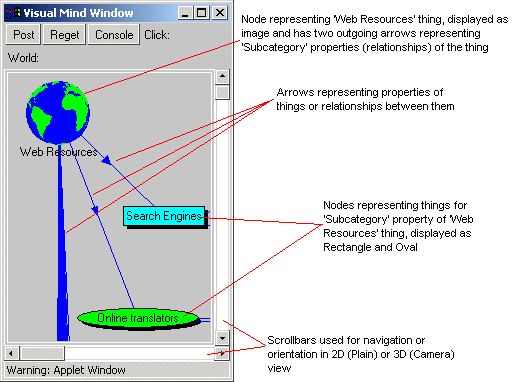
Visual Objects
Each
View may keep many Nodes. Every Node may be represented either by some elementary shape (Rectangle, Oval, and Rounded rectangle) or by image. There also several specific Nodes available while using Camera Projector - Cubes and Bars. When View displays Nodes, it refers to Things represented by these nodes and looks at properties of these Things (i.e. relationships between them). If there are properties with the same name as selected in Link Choice, these properties are displayed as links between respective Nodes.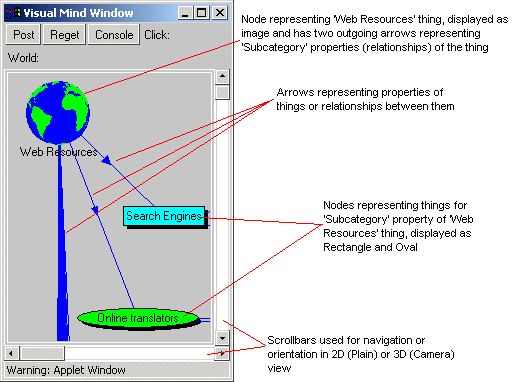
On the example above, you can see three Nodes connected by two links. In addition, upper-left node has a bunch of links outgoing to nodes outside of the window scope.
You can act upon these Nodes (and respective Things) using mouse. When you double-click or single-click (latter works only when there is Goto selection made in the Click Choice) on the Node, something happens. What exactly happens depends on the selection in the
Click Choice.If you need to create a new Node, just select Edit in the Click Choice and double-click in any empty space in the View. After that, you will
see Mind Inspector Dialog to edit your new Node and Thing associated with it.In addition, you can either drag Nodes by mouse from one place to another in 2-dimensional plane or 3-dimensional space - if there is Move selected in the Drag Choice. Otherwise, if Drag Choice is Link, you can pull link by mouse from one Node (source of the link) to another Node (target of the link). When you release mouse button at target node, relationship between respective Things is established (precisely, one Thing becomes property of Another).
When making links, you should be aware that it is not always possible to establish certain relationship between two Things. Put it simple, you can create LOVE relationship between John and Mary only in case if John has IS relationship to Man that has HAS relationship to LOVE. In other words, "Man has a Love, John is Man and John's Love is Mary". If you try to create LOVE link between John and Mary (i.e. make Mary to be Love property of John) while Man is not value of John's IS property and LOVE is not Man's property, link will not be created. See illustrations below for this example.
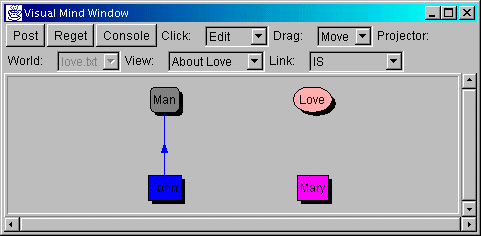
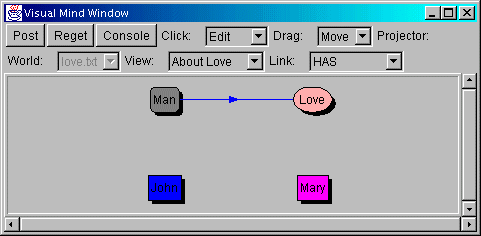
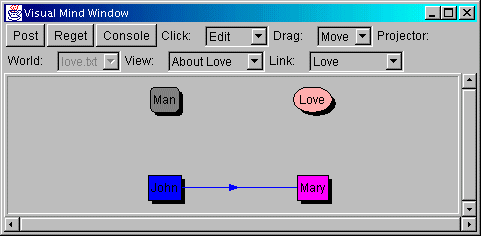
It is a bit tricky to create Property such a Love or other. In current version, the easiest way to do that is to use
console. For example, to create Love, just clear content of Console, type "PROPERTY IS (PROPERTY),(HAS),(LIST),(THING); NAME Love;;" there and click Enter. After that, you will be able to select property Love in the Link Choice and create Node for this Property in the View to have it linked with John.
Quick Trail
(C) Copyright 1988-1998,2001 Anton Kolonin